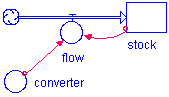 To see what model looks like when run click here
To see what model looks like when run click here
To create this model:
- We need a stock, a flow and a converter. The converter is connected to the flow.
- The stock is also connected to the flow which gives this model the ability to use the values which were in the stock as a variable in subsequent flow calculations.
- Insert a stock, give it the name Population, double-click on it and provide it with the value 10
- Insert a flow so that the arrow is pointing into the stock (growth). Give it the name Births.
- Insert a converter below and to the left of Births. Give it the name birth rate. Give it the value .25
- Connect t he (converter) birth rate to the (flow) Births.
- Connect the (stock) population to the (flow) Births.
- Double-click on Births, click on population in the required inputs box, click on the asterisk, click on birth rate in the required inputs. Click OK.
- Lets Graph the model.
- Click on the graph icon and put it in the workspace.
- Double click inside graph to open up graph inputs.
- Select population from within the allowable inputs. Click on the double arrow pointing to the right to put it in the selected box.
- Once it is in the selected box it is ready to be graphed. Before we graph, lets change the scale so we can see the whole curve. Select population again (in the selected box). This will allow you to make changes to the double-headed arrow to the right. The double-headed arrow allows you to make changes to the scale. Click on the arrow until it has a line above and below it. This will make the Min and Max options available. Type in 0 and 150 and click set.
- Click OK and run the model.